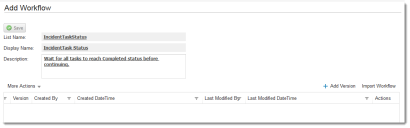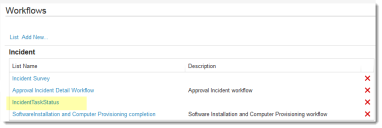Service Manager powered by HEAT
Example: Using Task Status with the WaitForChild Workflow Block
This example shows how to set up a workflow that waits for multiple tasks to be completed before continuing.
Creating a Workflow
1.From the Configuration Console, click Build > Workflow > Workflows to open the Workflows workspace.
2.Click Add New .... The Add New Workflow page appears.
3.Enter the parameters.
Add New Workflow Page
| Parameter | Description |
|---|---|
| Business Object | The business object. Choose one from the drop-down list. In this example, choose Incident. |
| List Name | A unique name for the workflow object. In this example, enter IncidentTaskStatus. |
| Display Name | A name that appears on workspaces. In this example, enter IncidentTaskStatus. |
| Description | A brief description of what the workflow does. |
4.Click Save. The Add Workflow page appears.
Add Workflow Page
5.Click Add Version. The Workflow Designer appears.
6.Drag Start, Wait For Child, and Stop onto the editor, and connect them.
Workflow Designer
7.Double-click the header on Wait For Child. The properties window appears.
8.Enter the following properties.
| Property | Description |
|---|---|
| Title | IncidentTaskStatus |
| Relationship Name | IncidentAssocTaskAssignment |
| How many children | All |
| Child Conditions | AND |
| Timeout | Duration: 5 minutes |
| Field | Status |
| Operator | Equal To |
| Value | Completed |
9.Click Save. The workflow now appears on the workflow list.
Workflow List
Testing the Workflow
Test the workflow by creating an incident record with multiple tasks. Set the tasks to various states and observe the workflow instance.
Was this article useful?
The topic was:
Inaccurate
Incomplete
Not what I expected
Other
Copyright © 2017, Ivanti. All rights reserved.